Computer problems are often the result of corrupt, incorrect, or simply old, drivers.
Replacing them with fresh copies is easy and will often fix the problem.
Details
Drivers allow hardware devices to communicate with the computer, in effect it translates to a language the computer can understand without having to know the specifics about the device.
Device drivers simplify programming by acting as translator between a hardware device and the applications or Operating Systems that use it.
To update a driver you cannot simply go into Device Manager and click "update driver" because the list it checks may not be current and may not include the tweaks that computer makers add to make generic drivers specific to their hardware.
Always download the fresh copy FIRST. Then remove the current copy and install the fresh copy
When a device is not working you need to find the driver for that device.
There are two ways to find the update.
First is to go to the computer makers site and downloading their driver (Dell, HP, Asus,etc)
Second is to go to the device makers site. For video nVidia, or ATI, for networking Intel, etc)
For example if you need to update your video driver for an nVidia video card and have an HP computer you could go to HP, or nVidia.
HP would have the most compatible, while nVidia would have the most current, so it is a trade off between compatibility and newest features.
Computer makers will often stop developing drivers for new operating systems but the video card maker usually will not.
Sometimes you will need to completely re-install the software package to replace the driver. This occurs in things like malware applications, third party apps, etc
Searching for the driver.If you know the name of the driver the first step is to Google it.
You will get hundreds (or more) results but there will only be a few that are relevant to your computer.
Don't use driver inspector, driver sweeper, etc type programs, but rather the computer maker or device makers site
You can also go here for links to the relevant sites http://www.carrona.org/dvrref.php
If you do not know the driver name go into Device Manager and find the device that is not working.
Right click it > properties > details > use the pull down to find hardware ID'S.
Copy the short string and paste it into Google.
Once you have found (and downloaded) the driver, remove the current driver (again in Device Manager) by again right clicking, then clicking uninstall. You must un-install it completely even if the fresh driver is the same date
Install the fresh copy by double clicking the downloaded driver and following the instructions.
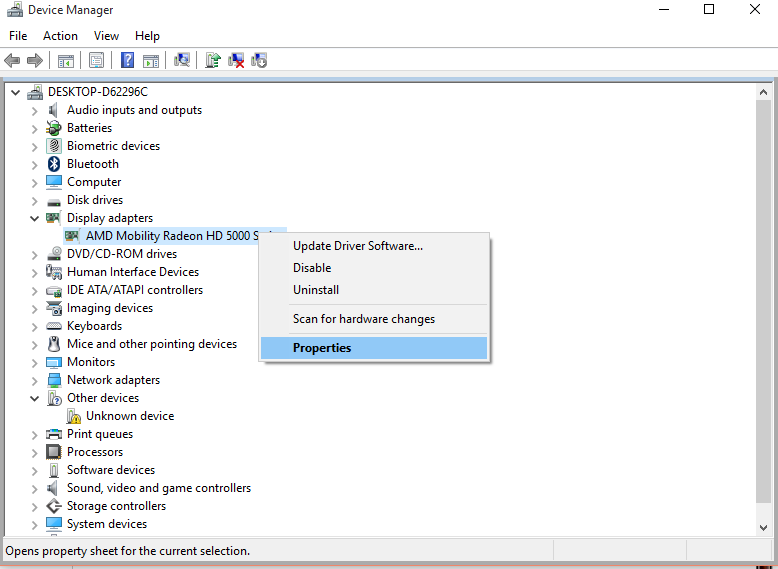
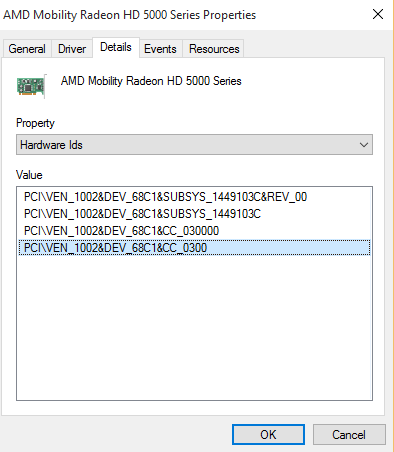
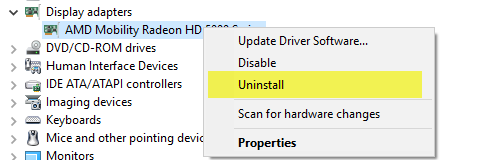
No comments:
Post a Comment