The Print Spooler service is necessary for printing. However, at times, users get the following error while connecting a new printer or printing:
Spooler Service Error 1068
The variations of this error are as follows:
Could not start the Print Spooler service on Local Computer.
Error 1068: The dependency service does not exist or has been marked for deletion.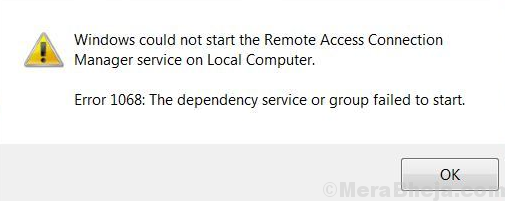
Cause
The issue is caused by corruption in the services the Print Spooler service is dependent upon. It also occurs when we try to start the Print Spooler service manually.
The resolution is not to Restart any service but to mend the corruption of the services.
Try the following solutions one by one:
1} Using elevated Command Prompt
2} Using Registry Editor
Solution 1] Using elevated Command Prompt
We could remove the dependency of the Print Spooler service on the associated services using the following Command Prompt tweak:
1] Search for Command Prompt in the Windows search bar. Right-click on the option and select Run as administrator.
2] Type the following command and press Enter to execute it:
CMD /K SC CONFIG SPOOLER DEPEND= RPCSS
3] If it says “access is denied,” close Command Prompt and restart the system.
4] Open elevated Command Prompt again and type the following command:
SC CONFIG SPOOLER DEPEND= RPCSS5] Once it executes, restart the system and check if it helps.
Solution 2] Using Registry Editor
1] Press Win + R to open the Run window and type the command regedit. Press Enter to open the Registry Editor.
2] Navigate to the following key:
HKEY_LOCAL_MACHINE \ SYSTEM \ CurrentControlSet \ Services \ Spooler
3] In the right-pane, search for DependOnService. Double-click on it to open its properties (or right-click >> Modify).
4] Delete any value under Value Data and type RPCSS in the pane instead.
5] Click on OK and then close the Registry Editor window.
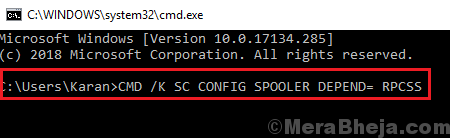
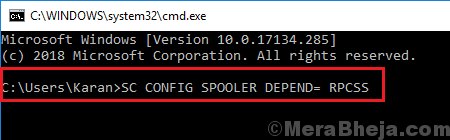
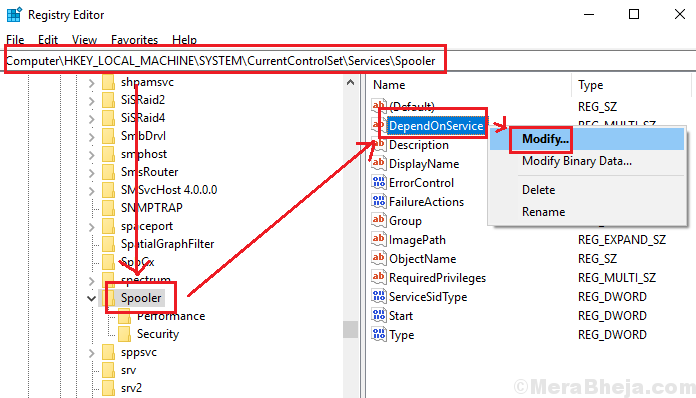
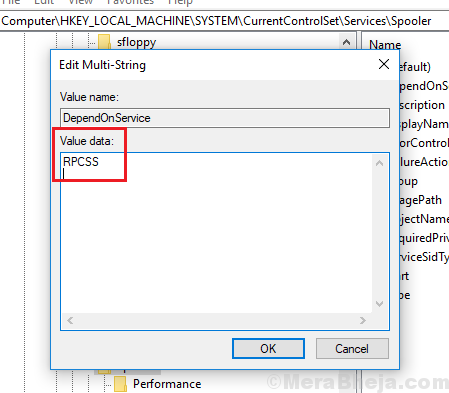
No comments:
Post a Comment