Driver verifier is a utility built into the OS (Vista, WIN 7, Win 8, and win 10) that will often find the driver/drivers that are the underlying cause of BSOD/Crashes It is an "iffy" proposition because it will not ALWAYS tell us which driver it was, but it is the best way to narrow down the possibilities
Details
Most times it will crash and tell you what the driver is, but sometimes it will crash and not tell you the driver.
Other times it will crash before you can log in to Windows. In Any case please note what you see on the screen and upload the DMP files to us for analysis.
I'd suggest that you first backup your data just in case
You should not be running verifier in safe mode because many drivers do not load in safe mode. If you want to add safe mode to the boot menu You can enable this here
Then make a System Restore point (so you can restore the system using the Vista/Win7 Startup Repair feature).
Be sure you can get back into safe mode to turn off verifier or you may may brick your computer The command to turn verifier off is verifier /reset launched from an elevated command prompt
Here is the procedure:
Go to Start and type in "verifier" (without the quotes) and press Enter (win 10 may be different when it is released)
Select "Create custom settings (for code developers)" and click "Next"
Select everything. For Win 8 and win 10 dont checkDDI compliance checking and randomized low resource simulation, then click "Next"
Select "Select driver names from a list" and click "Next"
Then select all drivers NOT provided by Microsoft and click "Next"
Select "Finish"
Please make sure it is running by opening an elevated command prompt and typing verifier /querysettings It should return a list of drivers (we do not care which ATM). If it does not it is NOT running
Reboot the system and wait for it to crash to the Blue Screen.
Continue to use your system normally, and if you know what causes the crash, do that repeatedly.
When it crashes use these instructions to find & upload the log files (called DMP files) to us
When it crashes it will say something like DRIVER_VERIFIED_DETECTED_VIOLATION (xxxxx.sys) The xxxx.sys is the name of the driver that caused the crash. If it is listed please note it and tell us what it is.
If you can't get into Windows because it crashes too soon, try it in Safe Mode. (For win 8 try msconfig here is how) and to disable verifier type the following. Verifier /reset
If you can't get into Safe Mode, try using System Restore from your installation DVD to set the system back to the previous restore point that you created.
Further Reading
http://support.microsoft.com/kb/244617
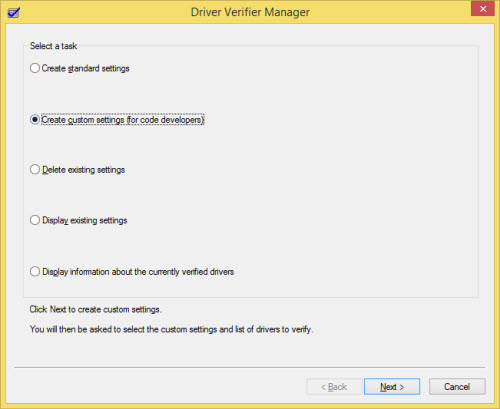



No comments:
Post a Comment