Whenever you copy text from a website or from any other source, Microsoft Word automatically saves its appearance and the formatting each time you paste.
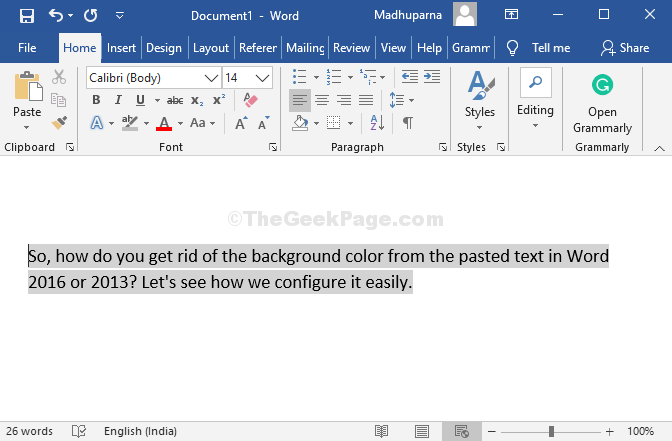
It can be frustrating as many users don’t know how to get rid of it. This is especially the case with Word 2016 or Word 2013. So, how do you get rid of the background color from the pasted text in Word 2016 or 2013? Let’s see how can we configure it easily.
How to by default paste unformatted text in Microsoft Word
Step 1: Open your Microsoft Word. We have opened our Microsoft Word 2013. Click the File option at the extreme upper left corner of the document.
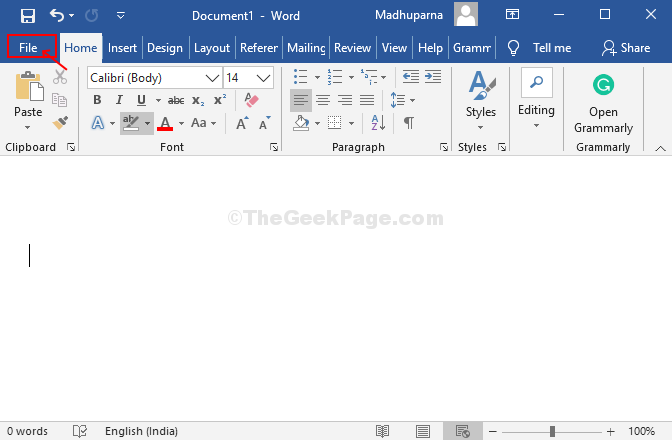
Step 3: From the menu, find and click on Options.
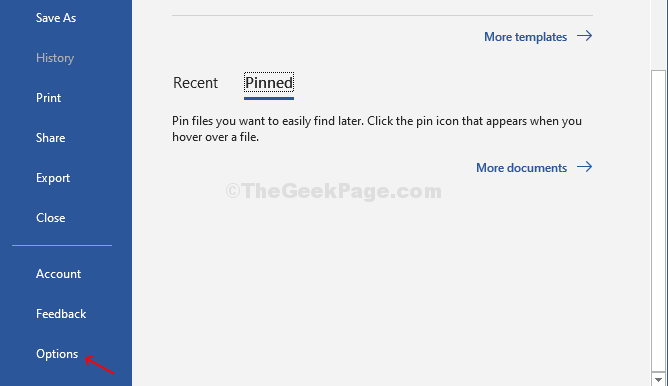
Step 4: It opens the Word Options window. On the left side of the pane, click on Advanced and on the right side of the pane, under the Cut, copy, and paste category, go to the option Pasting from other programs. From the drop-down next to it, select Keep Text Only. Press OK and you are done.
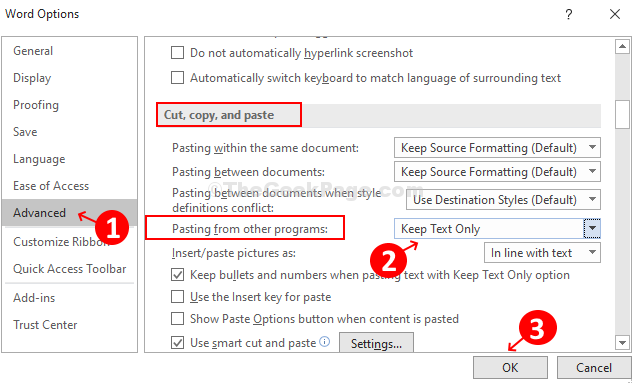
Now, when you paste text from any other source to Word, it will get pasted without the background color.
No comments:
Post a Comment