Is random automatic activation pop-up annoying you in Windows 10? If you are disturbed by this activation pop-up randomly appearing on your computer, you simply need to follow this fix of this article on your computer and the problem will be solved very easily.
Method Modify Registry Editor-
Modifying Registry Editor will solve this problem on your computer.
1. Press Windows key+R to launch Run window. In Run window, type “regedit” and hit Enter. Registry Editor window will be opened on your computer.
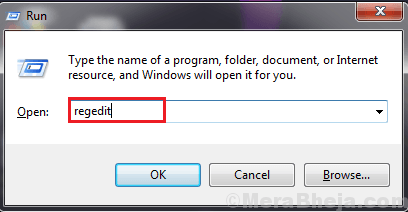
2. In Registry Editor window, click on “File” on the menu bar and then click on “Export” to create a backup of the registry on your computer.
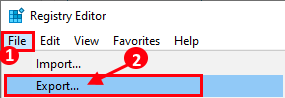
3. Choose a secure location on your computer. Name the backup as “Original Registry” and under the Export Range, click to select “All” option and then click on “Save” to save it on your computer. In case anything goes wrong, you can easily import this registry.
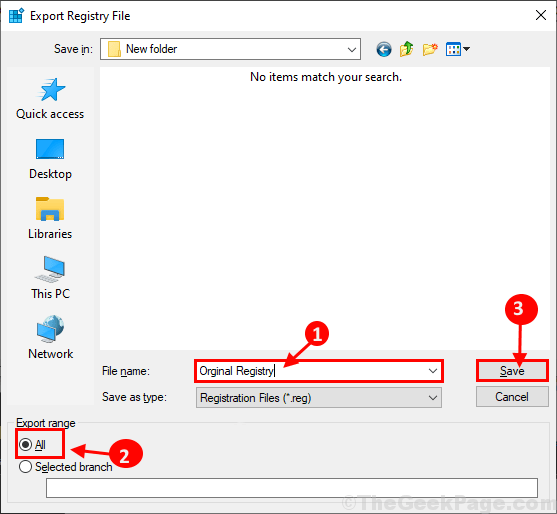
4. In Registry Editor window, navigate to this location-
Computer\HKEY_LOCAL_MACHINE\SOFTWARE\Microsoft\Windows NT\CurrentVersion\SoftwareProtectionPlatform\
Click on “Activation” on the left hand side of Registry Editor window, double click on “Manual” on the right hand side.
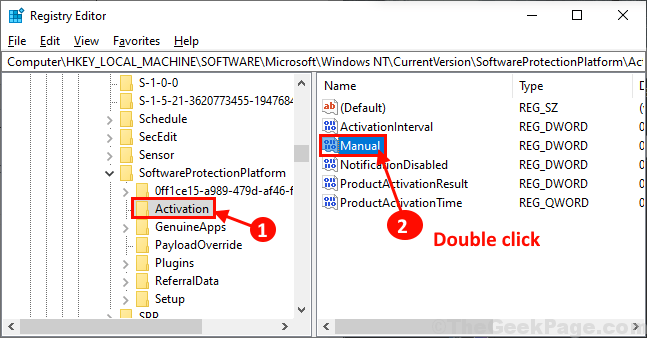
5. In Edit DWORD (32-bit) Value window, click on ‘Value Data:‘ and set it to “1” and click on “OK“.
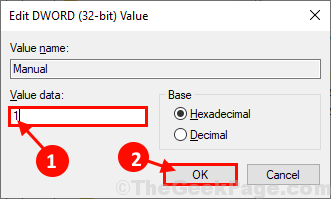
Reboot your computer to save the changes on your computer. Automatic activation pop up will not appear on your computer.
No comments:
Post a Comment