If you want to import or export Group policies from another computer to your own system, here is the simplest process you are looking for. Importing or exporting Group policies will save you a lot amount of time and effort, as simply copy-pasting this policies on your target pc will allow you to retain same Group Policy on all of your Windows 10 devices.
Exporting Group Policy settings in Windows 10-
1. Press Windows key+R to launch Run window on your computer. In Run window, copy-paste or type this folder location and then hit Enter.
C:\Windows\System32\GroupPolicy
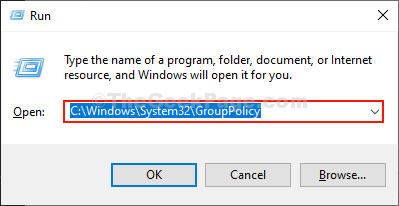
Group Policy folder will be opened.
2. Now, press Ctrl+A to select all the files of Group Policy folder and then press Ctrl+C to copy all of the files.
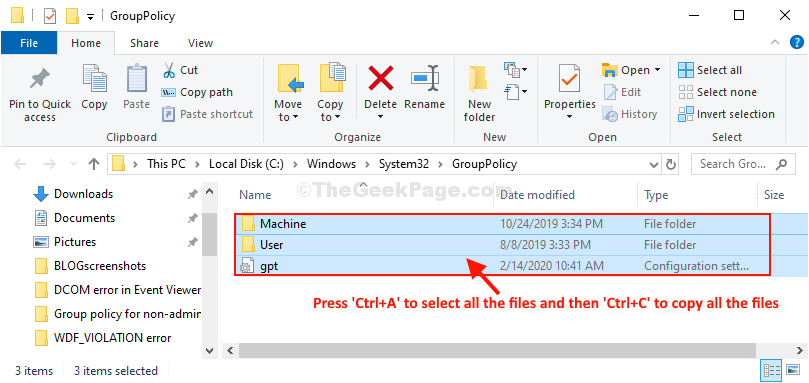
Now, go to the target computer and follow the same steps again to paste the folders.
3. In the target computer, press Windows key+R to launch Run window on your computer. In Run window, type this folder location and then hit Enter.
C:\Windows\System32\GroupPolicy
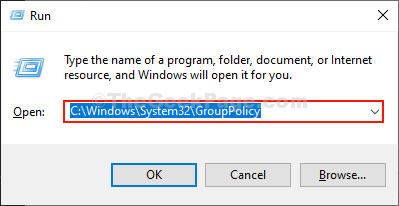
Group Policy folder will be opened in the target pc.
4. Now, press Ctrl+V to paste the folders at the destination location.
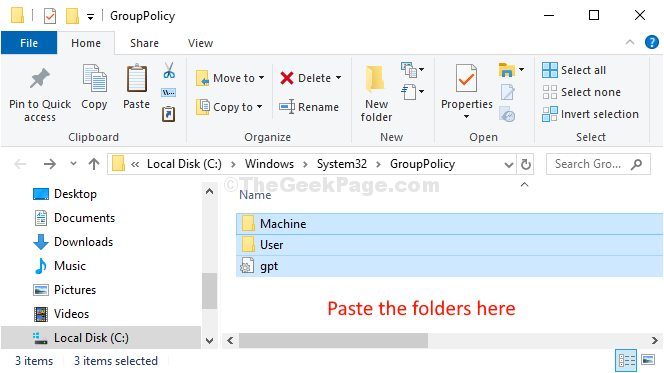
Now, you have to force Group Policy Update on your target computer in order to let the changes take effect.
5. Search “cmd” in Search box beside Windows icon .
6. Then, right click on “Command Prompt” in the elevated search result and choose “Run as administrator“.
7. Click on “Yes” if you are prompted for permission by User Account Control.
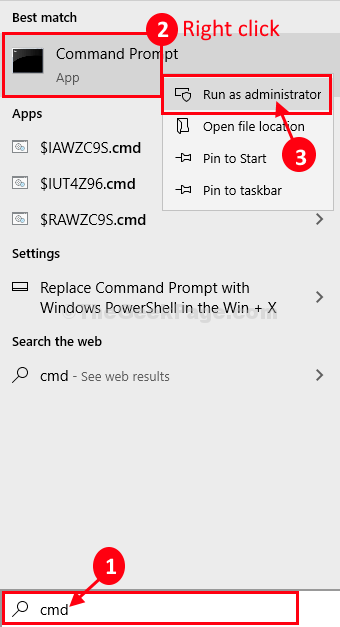
Command Prompt with administrative rights will be opened.
8. Now, copy-paste this command in Command Prompt window, and hit Enter to execute it on your computer.
gpupdate /force

9. Group Policy will be updated.
Upon the completion of force updatation of Group Policy, this message will appear-
Updating Policy…User Policy update has completed successfully.Computer Policy update has completed successfully.
10. Restart your computer to save the changes on your computer.
That’s it ! You have similar Group Policy settings on both of your computers.
No comments:
Post a Comment