Quite often, you may come across this error, “Not enough memory available to complete this operation. Quit one or more applications to increase available memory, and then try again“, or “There is not enough space available on the disk(s) to complete this operation.” This is a common error and it can be mainly due to two reasons.
It’s either because the extended partition of your machine is limited that does not allow you to create a new partition even if there’s free space, or because the memory is not being used in the correct manner. Are you installing software and apps, and saving data files to the system drive? That’s one example that you are not using the memory properly and rather filling up the drive. This is when you notice the error.
So, how do you fix this error? Let’s find out.
Solution: Through System Properties
Step 1: Press the Window key + E together on your keyboard to open the File Explorer. In the File Explorer window, right-click on This PC shortcut on the left side of the screen. and select Properties.
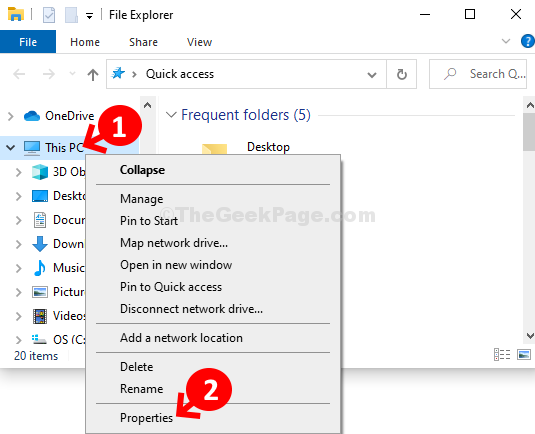
Step 2: In the System Properties window, click on the Change settings option under Computer name, domain, and workgroup settings section.
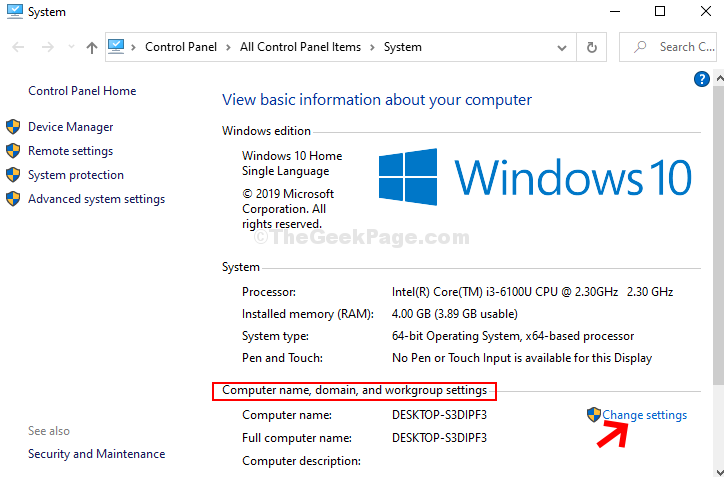
Step 3: In the next window, click on the Advanced tab, and under the Performance section, click on the Settings button.
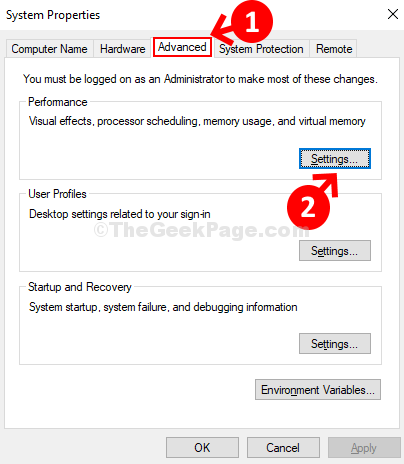
Step 4: Next, in the Performance Options window, click on the Advanced tab again, and under the Virtual memory section, click on Change.
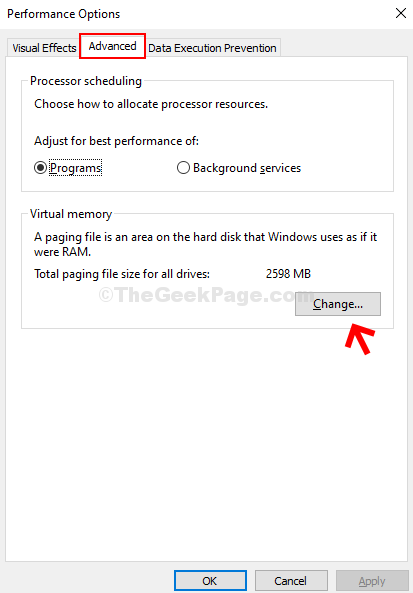
Step 5: In the Virtual Memory window, uncheck the box next to Automatically manage paging file size for all devices. Now, click the radio button next to the Custom size section and the Initial size (MB) and Maximum size (MB) fields get active.
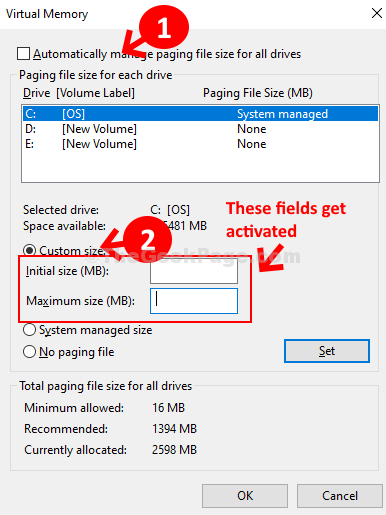
Step 6: Next, check the Total paging file size for all devices section below and check the Recommended size. Here’s it’s showing 1394 MB. Now, set the Initial size (MB) field under Custom size to 1394 as per the recommended size below. Also, set the Maximum size (MB) field to the same value, 1394. Click the Set button, and press OK to save and exit.
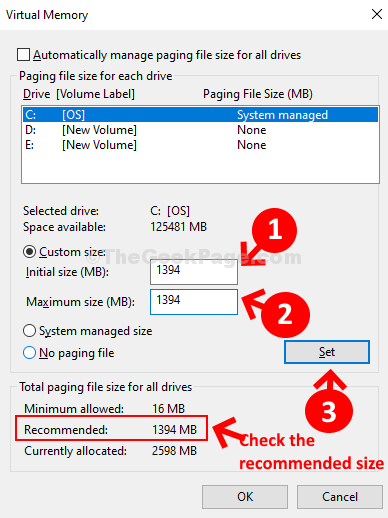
That’s it, now restart your computer for the changes to be effective and you should not experience the Not Enough Memory error anymore.
No comments:
Post a Comment