Group Policy Settings control certain parameters of administrative and non-administrative account on your computer. In simpler sense, it differentiates between what the rights a certain account will enjoy depending upon the account type.
In case if you want to reset Local Group policy settings on your computer simply execute these commands and the policy settings will be reset in no time at all.
Reset Local Group Policy Settings on Windows 10-
Follow these steps-
1. Click on the search box beside Windows icon and then type “cmd“.
2. Then, right click on “Command Prompt” in the elevated search result and choose “Run as administrator“.
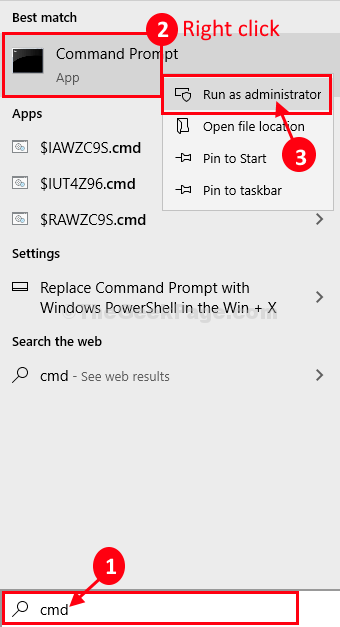
Command Prompt with administrative rights will be opened.
3. Now, copy-paste these commands in Command Prompt window, and hit Enter after each of the commands to execute them on your computer.
RD /S /Q "%WinDir%\System32\GroupPolicy" RD /S /Q "%WinDir%\System32\GroupPolicyUsers" gpupdate /force

Once you have executed these commands, close Command Prompt window.
Reboot your computer.
That’s it! All the local group policy settings will be reset to default settings.
No comments:
Post a Comment