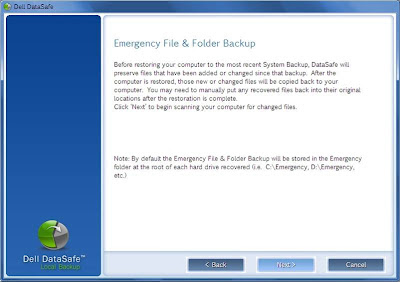Issue : Service Tag in DSOE Does Not Match the Current
System message pop up might appear randomly while working in windows
Root Cause : The following error message could be caused by
the Dell Datasafe Online factory installed activation application
Resolution:
1) Check
for the current version of DSO from ICARE , in case customer already has
account .
2) Uninstall
the Dell DataSafe Online from Program and Features
3) Reinstall
the DSO application
For V1 accounts –
o
Dell agent
should log into ICare to view customer account details
o
Confirm
customer account is still active
o
Click the
Send Download Link. A confirmation screen will then be displayed stating an email
with the re-install link has been sent to the user.
o
The email
will supply a link which will allow the user to re-install DataSafe Online.
For V2 accounts -
o
Log on to
Dell DataSafe Online.
o
On the home
page, click Add a Computer.
o
On the Add a
Computer page, click Terms of Service and read the terms of service agreement.
o
Check I have
read and agree with the Terms of Service.
o
Click
Download for Windows and save the file to a location.
o
The user
will then proceed through the standard installation process.